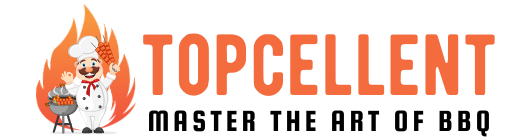Every product is independently reviewed and selected by our editors. If you buy something through our links, we may earn an affiliate commission at no extra cost to you.
The Masterbuilt Smoker App is a game-changer, offering convenience and control at your fingertips for an exceptional smoking experience.
However, like any technology, the Masterbuilt Smoker App may encounter problems. Whether it’s connection issues, app crashes, or difficulty in syncing, troubleshooting common problems can help users get their app back on track.
I will explore the common issues faced by users and offer solutions to resolve them effectively.
Additionally, I will provide insights on how to seek assistance from Masterbuilt’s customer support team for a smooth and hassle-free smoking experience.
Troubleshooting Masterbuilt Smoker App Problems
If you own a Masterbuilt smoker and use the accompanying mobile app, you may encounter a few hiccups along the way.
The Masterbuilt Smoker App is a useful tool that allows you to control your smoker remotely, monitor cooking progress, and access delicious recipes.
However, like any app, it can have its fair share of issues that may disrupt your grilling experience.
Common Connectivity Problems
When using the Masterbuilt Smoker App, you might occasionally face connectivity problems that prevent your mobile device from connecting to the smoker.
These issues can be frustrating but can often be resolved by following a few troubleshooting steps:-
- Make sure that your mobile device and the smoker are within a close proximity to each other. The maximum range of the app’s connectivity may vary based on your specific smartphone model and the smoker’s location.
- Restart your mobile device and the smoker. Sometimes, a simple restart can refresh the connection and resolve any temporary glitches.
- Check for any interference from other electronic devices in the vicinity. Microwaves, cordless phones, and other wireless devices may interfere with the app’s signal. Move away from such devices or try using the app in a different location.
- Ensure that your mobile device’s operating system and the Masterbuilt Smoker App are both up to date. Outdated software versions can lead to compatibility issues and connectivity problems.
Solving Syncing Errors
If you encounter syncing errors while using the Masterbuilt Smoker App, don’t panic. These errors are generally caused by temporary glitches in the connection between the app and the smoker.
Here are a few steps you can take to resolve syncing errors:
- Check if your mobile device is connected to a stable internet connection. Syncing errors may occur if there are fluctuations or interruptions in your internet connectivity.
- Close the app completely and then reopen it. Sometimes, restarting the app can help resolve syncing issues.
- Ensure that your mobile device’s location services are enabled. The Masterbuilt Smoker App uses location information for weather updates and other features, and disabling this service may lead to syncing errors.
- If the problem persists, uninstall the app from your mobile device, restart the device, and then reinstall the app. This can help clear any temporary data or cache that might be causing syncing issues.
Overcoming Notification Glitches
One of the convenient features of the Masterbuilt Smoker App is receiving notifications about cooking progress and when your meal is ready.
However, if you experience notification glitches, you may miss important updates.
To overcome these glitches, try the following:
- Ensure that the app’s notification settings are properly configured on your mobile device. Make sure notifications are enabled for the Masterbuilt Smoker App.
- Check if your mobile device’s battery optimization settings have restricted the app’s ability to send notifications. Adjust these settings to allow for proper notification delivery.
- Restart both your mobile device and the smoker. Sometimes, a simple restart can resolve notification glitches.
- If the issue persists, contact Masterbuilt customer support for further assistance. They can provide personalized guidance to help fix any app-related problems.
Remember, troubleshooting the Masterbuilt Smoker App issues is often a straightforward process that involves a few simple steps.
By following the troubleshooting methods mentioned above, you can ensure a smooth grilling experience and make the most out of your Masterbuilt smoker app.
How To Solve Masterbuilt Smoker App Problems
Masterbuilt Smoker App Problems can be frustrating, but don’t worry – we’re here to help you resolve them!
In this section, I will take a closer look at the common issues users face with the Masterbuilt Smoker App and provide step-by-step solutions to fix them.
Whether you’re experiencing connectivity issues or encountering errors with the app’s functionality, we’ve got you covered.
Identifying The Root Cause
To effectively resolve Masterbuilt Smoker App Problems, you first need to identify the root cause.
By understanding the underlying issue, you can apply the appropriate solution and get your app up and running smoothly.
Here are the most common root causes:
Connectivity Problems: If you’re experiencing difficulties connecting your app to your Masterbuilt smoker, the issue may lie in the connection between your smartphone or device and the smoker.
It could be due to weak Wi-Fi signal, router configuration issues, or even interference from other devices.
App Compatibility: Ensure that your smartphone or device meets the minimum requirements for the Masterbuilt Smoker App. Compatibility issues can prevent the app from functioning correctly or connecting to your smoker.
Software Bugs: Like any app, the Masterbuilt Smoker App may occasionally have software bugs. These bugs can result in crashes, freezing, or other malfunctions.
Regularly updating the app can address these issues as developers often release bug fixes and enhancements in updates.
Step-by-step Solutions If Masterbuilt App Not Connecting To Wifi
Now that we’ve identified the potential root causes of Masterbuilt Smoker App Problems, let’s look at the step-by-step solutions you can follow to resolve them.
Connectivity Problems:
- Check Wi-Fi Signal: Ensure that your smartphone or device’s Wi-Fi signal is strong and stable. Weak signals can cause connection issues, so try moving closer to your router or access point if needed.
- Router Configuration: Verify that your router is set up correctly and not blocking connections to your Masterbuilt smoker. Refer to your router’s manual or contact your internet service provider for guidance if necessary.
- Reduce Interference: Limit potential interference from other devices by ensuring that your smartphone or device is not surrounded by other electronics that operate on the same frequency. Additionally, consider using a Wi-Fi extender to improve connectivity if needed.
App Compatibility:
- Check Requirements: Confirm that your smartphone or device meets the minimum requirements for the Masterbuilt Smoker App. This information can usually be found on the app’s official website or in the app store listing.
- Update Operating System: Keep your smartphone or device’s operating system up to date. Older operating system versions may not be compatible with the app, leading to issues. Check for updates in your device’s settings or system update section.
- Optimize Device Performance: Close any unnecessary apps or processes running in the background. This can free up system resources and improve app performance.
Software Bugs:
- Update the App: Regularly check for updates in the app store and install any available updates. Developers often release bug fixes and improvements in updates.
- Clear Cache and Data: In some cases, clearing the app’s cache and data can resolve software-related issues. You can do this in your smartphone or device’s settings, under the app’s storage section.
- Reinstall the App: If all else fails, uninstall the Masterbuilt Smoker App from your device and then reinstall it. This can help eliminate any persistent bugs or corrupted files.
By following these step-by-step solutions, you should be able to overcome any Masterbuilt Smoker App Problems you encounter.
Remember to always stay updated with the latest app versions and keep your device optimized for optimal performance.
Optimizing Smoker App Performance
To truly make the most of your Masterbuilt Smoker App experience, it’s crucial to optimize its performance. An optimized app allows for seamless control and monitoring of your smoker, ensuring a stress-free cooking session every time.
Now I’ll explore two key areas to focus on when it comes to optimizing the performance of your Masterbuilt Smoker App:
- Regular updates and maintenance, and
- Enhancing Bluetooth connectivity.
Regular Updates And Maintenance
Regular updates and maintenance play a vital role in keeping the Masterbuilt Smoker App running smoothly.
The app developers consistently release updates to address bugs, improve functionality, and introduce new features.
It’s important to keep your app up to date to benefit from these enhancements and ensure compatibility with your device’s operating system.
Taking a few minutes to check for updates in the app store can make a significant difference in your overall app experience.
Set aside time on a regular basis to keep your Masterbuilt Smoker App updated, allowing you to reap the benefits of any performance improvements rolled out by the developers.
Enhancing Bluetooth Connectivity
Bluetooth connectivity is key for a seamless and convenient cooking experience with the Masterbuilt Smoker App.
However, occasional connectivity issues can hinder your ability to control and monitor your smoker effectively.
Here are a few tips to enhance Bluetooth connectivity and optimize app performance:
- Ensure your smoker and smartphone are within range of each other.
- Minimize obstacles such as walls and other electronic devices that may interfere with the Bluetooth signal.
- Keep your smartphone’s software updated to the latest version, as Bluetooth improvements are often included in system updates.
- Restart both your smartphone and smoker to refresh the connection.
- Consider disabling other Bluetooth devices temporarily to reduce interference.
Following these simple steps can help optimize Bluetooth connectivity, reducing the chances of experiencing interruptions or lag when using the Masterbuilt Smoker App.
Clearing Cache For Better Speed
Over time, as you use the Masterbuilt Smoker App, cache files can accumulate, potentially slowing down the app’s performance.
Clearing the cache regularly improves the speed and responsiveness of the app, ensuring a smoother user experience overall.
Here’s how you can clear the cache on your smartphone:
- Open your phone settings.
- Navigate to the “Apps” or “Applications” section.
- Find the Masterbuilt Smoker App in the list.
- Select the app and choose the “Storage” option.
- Tap on “Clear Cache” to remove cached data.
By periodically clearing the app’s cache, you’ll help maintain optimal speed and performance, ensuring a hassle-free cooking experience with your Masterbuilt Smoker App.
Enhancing User Experience – Masterbuilt App Functionality Enhancements
When it comes to controlling your Masterbuilt smoker with ease and convenience, the Masterbuilt Smoker App is a game-changer.
However, like any technology, it’s not without its share of problems. In this article, we will focus on the issues that users may face and discuss some crucial enhancements to improve the overall functionality of the app.
To provide an exceptional user experience, Masterbuilt is constantly working on updates and improvements.
Let’s take a closer look at what they have in store.
Additional Features Users Want
In order to satisfy the needs and desires of its users, Masterbuilt has taken note of the additional features that users want in the app.
These features are aimed at enhancing the overall experience of using the Masterbuilt Smoker App.
Here are some of the key features that users have requested:
- Multiple meat probe support: Many users appreciate being able to monitor the temperature of multiple dishes simultaneously. To address this, Masterbuilt is actively working on adding support for multiple meat probes, allowing users to effortlessly keep track of their meats.
- Social sharing integration: In this era of social media, users want to be able to share their smoking triumphs with friends and family. Introducing social sharing integration would allow users to showcase their culinary achievements, inspire others, and create a thriving community of smoking enthusiasts.
- Enhanced recipe library: Masterbuilt smokers are known for their versatility, and users want the app to match this level of creativity. By expanding the recipe library with a wide variety of delicious dishes, Masterbuilt can cater to different tastes and preferences, making every cookout a memorable experience.
Ensuring Future Stability And Reliability
Masterbuilt understands the importance of a stable and reliable app experience. To address the stability issues that users may have encountered, the developers are proactively working on enhancing the app’s performance.
These measures include:
Regular bug fixes and updates: By consistently addressing reported issues and bugs, Masterbuilt is committed to improving the stability and reliability of their app.
Users can expect a smoother and more seamless experience with each update.
Robust connectivity: Connectivity is key when using the Masterbuilt Smoker App, and the company is making significant efforts to strengthen the connection between the app and the smoker.
This ensures that commands are delivered swiftly and accurately.
User feedback integration: Masterbuilt values the feedback of their users and actively incorporates it into their development process.
This user-centric approach allows them to identify potential issues and make the necessary improvements to create a better app experience.
In conclusion, Masterbuilt is dedicated to enhancing the functionality of the Masterbuilt Smoker App to meet the expectations and needs of their users.
By implementing additional features and ensuring future stability and reliability, Masterbuilt is solidifying its position as a leader in the world of smart smoker technology.
Frequently Asked Questions
Why Is My Masterbuilt Smoker Not Connecting To My Phone?
Your Masterbuilt smoker may not be connecting to your phone due to a few possible reasons: incompatible app version, Bluetooth or Wi-Fi connectivity issues, or incorrect setup process. Make sure you have the latest app version, check your device’s connectivity, and refer to the user manual for proper setup instructions.
How Do I Troubleshoot Connectivity Issues With The Masterbuilt Smoker App?
To troubleshoot connectivity issues with the Masterbuilt Smoker app, try restarting your smartphone and smoker, check if your Wi-Fi network is working properly, ensure your smartphone is connected to the same network, and update the app to the latest version.
If the problem persists, contact customer support for further assistance.
Conclusion
To sum up, the Masterbuilt Smoker App does have its fair share of problems. From connection issues to inaccessible features, users may face frustrations while attempting to utilize this app. Despite these setbacks, there are potential workarounds and solutions available.
By reaching out to customer support or seeking alternative methods, users can still enjoy the benefits of this convenient grilling companion. Remember to stay informed about updates and improvements to make the most out of your Masterbuilt Smoker experience. Happy grilling!