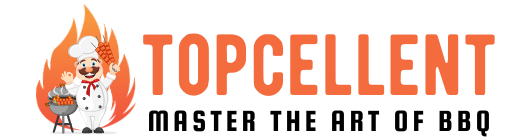Every product is independently reviewed and selected by our editors. If you buy something through our links, we may earn an affiliate commission at no extra cost to you.
Would you like to have a remote control for your Big Green Egg? Then you must add a Green Egg Genius to your cooking arsenal.
It is, indeed, an efficient WiFi supported heat controller. But what if the Egg Genius won’t connect to WiFi?
Chances are, you have performed a factory reset, which is why all the previous WiFi credentials were deleted.
Otherwise, the controller’s firmware needs to be updated.
Whatever the case is, you can check the guide below to fix such issues and reconnect the Egg Genius controller to your wifi network.
Why Is Egg Genius Not Connecting To Wifi? The Reasons
Suppose, one fine morning, you found that your Egg Genius is not connecting to the wifi network it previously used to connect to.
What could be the possible reasons behind such an unwanted hassle? Notably, there could be possibly four reasons behind this. They are-
- Weak Wifi Signal
Perhaps, the internet connection is poor right now. Therefore, the wifi signal is weak and the Green Egg Genius cannot connect to it. Or your wifi connection was somehow interrupted.
- Wrong Mode of the Controller
Another potential reason for your BGE Egg Genius connection failure is the wrong mode of the temperature controller.
As this smart heat controller has two modes, it must be in the Station Mode to be connected to an internet connection.
On the contrary, if you find the controller in the Access Point Mode (AP), it cannot be connected to the wifi no matter how hard you try.
- Backdated Controller’s Firmware
If you didn’t update the controller’s firmware to the newest version, it could result in connectivity issues.
- Factory Reset
Finally, you perhaps deleted all your previous wifi information by accidentally performing a factory reset. That’s why the controller has no memory of the wifi network it used to be connected to.
All of the issues above will keep the Egg Genius smoker controller away from generating a wifi signal let alone being connected to one.
What If Egg Genius Won’t Connect To Wifi – Solve It Now
As we all know, every problem has a solution. So, you don’t need to fret over a failed wifi connection on your BGE smart controller.
Below, I have described the quick fixes for every situation stated above. By following the steps accordingly, you can bring your device online again.
Let’s look forward to the solutions.
Weak Wifi Signal: Solution
You should wait for a while so that the internet connection goes back to its usual speed. Otherwise, reboot the wifi router.
It will fix the issue if your wifi network was somehow interrupted and got disconnected from the Egg Genius controller.
Wrong Mode of the Controller: Solution
If your temperature controller is in Access Point Mode, switch it to Station Mode. Remember, both the controller and the wifi network you are using should be in the Station Mode to be connected to each other.
To switch from AP Mode to Station Mode, you can use a paperclip or any such thin tool to press the reset button of your controller. You will find the button between the pit and meat jacks.
After pressing the button for 1 second, release it and your device will be switched to Station Mode.
But how will you understand that? In the Access Point Mode, the LED light will blink slowly whereas you will see a solid green LED in the Station Mode. So, if you find the LED solid green on your device, it’s ready to be connected to your preferred wifi network.
You can follow this Egg Genius Troubleshooting Guide to fix anything unwanted happened to your masterpiece EGG GENIUS.
Backdated Controller’s Firmware: Solution
Sometimes, you might find the Egg Genius being disconnected from the wifi over and over again. In that case, you need to update the controller’s firmware to the latest version.
- First, open the Big Green Egg app on your smartphone.
- Then connect the Egg Genius to a power source.
- At this point, you cannot connect any meat probe.
- Unplug the controller and leave it for 30 seconds.
- Then plug back in and wait until the green light becomes solid green.
- Once the green light becomes stable on the controller, you can look for firmware updates in the app.
Allowing the Egg Genius for the latest update and waiting for 45 minutes are the next two things you should do.
And you shouldn’t unplug the temperature controller or close the app while the firmware update is getting downloaded. It will take approximately 45 minutes to finish the process.
Things to remember, you must download the latest firmware update during one connection. The download should not be interrupted in any way.
Factory Reset: Solution
As previously mentioned, you should press the reset button of the controller for 1 second to switch to the Station Mode.
But what if you pressed it for 5 seconds? Oh no, you have performed the factory reset on the controller.
Resultantly, all your wifi credentials got deleted from the controller and you need to add them again manually.
In order to do so, you need to open the Egg Genius app in your smartphone/tab and go to the “Connect Controller To Wifi” option.
Now quickly choose the wifi network you are using. Then enter the password of that particular network and the controller will be connected to it.
Also Read: Egg Genius Vs Flame Boss 400 Vs 500 - Which Is Right For You
How Do You Connect Your Egg Genius To Wifi Perfectly?
If you have never connected a green Egg Genius to a wifi network, you should follow the following steps-
- Download the Egg Genius app from the play store and open it in your smartphone/tab.
- You need to create your account with the necessary information and log in to that account.
- Then get back to the home screen and click on “Yes” to add a controller.
- Select the “Egg Genius” model from the options.
- After that, click on “Setup Wifi”. Then you need to confirm if the controller is in Access Point Mode or not. A slow-blinking LED light indicates that it is already in the AP Mode.
- Now, move on to your smart device’s Setting option and then select the “wifi setting.”
- There should be a new network with a five-digit number. You should join that network and get back to the Egg Genius app.
- By this time, the app will be successfully connected to the Egg Genius network. So, click on Next to continue.
- Finally, it’s time to connect the temperature controller to your home wifi network. You should select the network from the options displayed on the screen and enter the password.
- Please enter the password correctly. One small mistake and you will be back to where you started.
- Within a few seconds of entering the wifi password, the controller will be connected to your preferred wifi network.
- Click on OK and you have successfully connected the Egg Genius to the wifi.
How Much Time Does Egg Genius Take To Be Connected To Wifi?
If you follow all the steps properly, the Egg Genius doesn’t take much time to be connected to your wifi. As soon as you enter the exact wifi password, it will take only a few seconds to connect the smart controller to that wifi network.
Also Read: What Are The Best Temperature Controllers For Big Green Egg?
How Do I Get My Egg Genius Back Online?
The wifi temperature controller by Big Green Egg will go offline several times if its firmware is backdated.
So, you should plug in the Egg Genius back without connecting any meat probe. Wait until the green light goes solid green.
Now let the unit sit for approximately 45 minutes. By this time, the newest firmware version will be downloaded and your green Egg Genius will be back online uninterruptedly.
To check out if it’s the right firmware update, you can visit their website and input the credentials that you used to create an account in the Egg Genius app.
You will find your profile here. Click on it and you can see the current firmware version.
Also Read: Big Green Egg Temperature Controlling Tips (Quick and Effective)
Conclusion
After going through the troubleshooting guide above, I sincerely hope that you could resolve every issue regarding Egg Genius connection failure.
Although the Egg Genius won’t connect to wifi is quite a common scenario, the solutions are no rocket science.
You can simply fix the issues with some DIY methods, of course, with the proper guideline.
But if any of the quick fixes above doesn’t work, I would recommend calling the BGE Egg Genius helpline for further support.